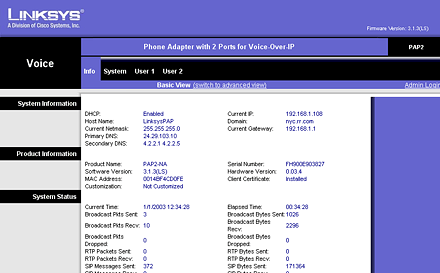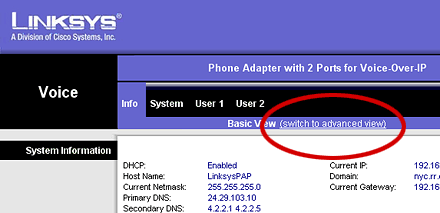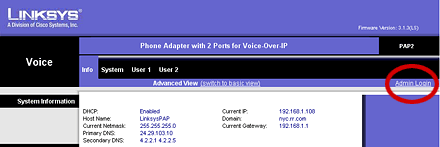सिस्टमले तपाइकेा लिन्कसिस आाइ पी उद्रित गर्नेछ । । उदाहरणकेा लागि 192.168.1.2
सिस्टमद्वारा उद्रित गरिएको आइ पी अड्रेस इन्टरनेट ब्राउजरकेा अड्रेसबारमा लेख्नुहेास ।
कृपया दायाँ साइडको माथिल्लो भागमा ADMIN LOGIN मा क्लिक गर्नुहोस् ।
अब तपाइले Proxy लेखेको ठाँउमा राम्रोकल द्वारा प्रदान गरिएको Proxy (202.52.211.211:5065) भर्नुहोस् ।
User र Password लेखेको ठाँउमा तपाईंलाई राम्रेाकल द्वारा प्रदान गरिएको नम्बर वा अक्षर भर्नुहेास ।
पेजको तल्लो भागमा SAVE क्लिक गर्नुहोस् । अब पाँच सेकेन्डमा तपाईंको सेट्टिङ्स सेभ हुनेछ र तपाईं बिदेश कल गर्न सक्नु हुनेछ ।
| |||||||||||||||||||||||||||||
Step 9 Now you click on the 'Line 1 or Line 2' as indicated in the picture below : Step 10 Now fill the the 'user name' and 'password' on the respective column as shown in the picture below: Step 11 Make Sure you have configured as follows. Please, click save when you have . everything correct |